|
1. Launch your Internet Explorer browser. Select Tools on the tool bar and then select Internet Options.
|
|
|
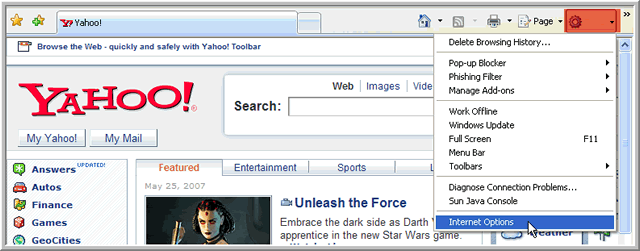
|
|
|
2. Select the Content tab and then select Certificates.
|
|
|
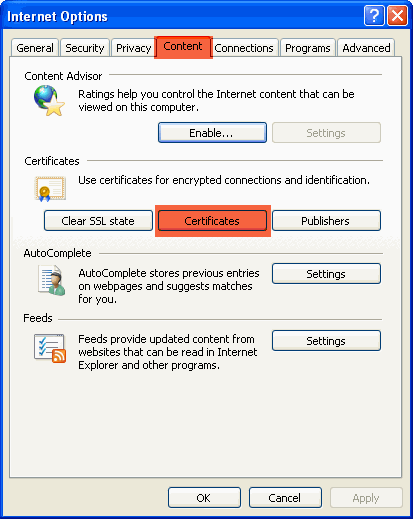
|
|
|
3. Select the row with your digital certificate information and then select Export.
|
|
|
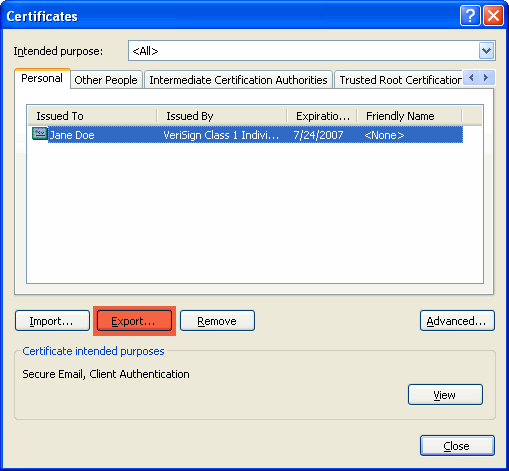
|
|
|
4. Select Next.
|
|
|
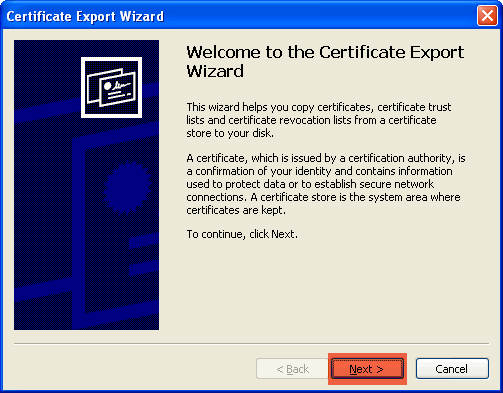
|
|
|
5. Select Yes, export the private key and then select Next.
|
|
|
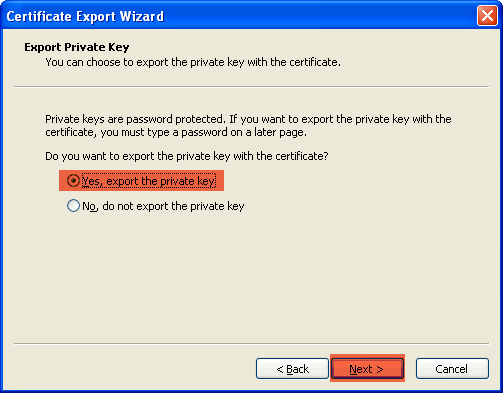
|
|
|
6. Select Next.
|
|
|
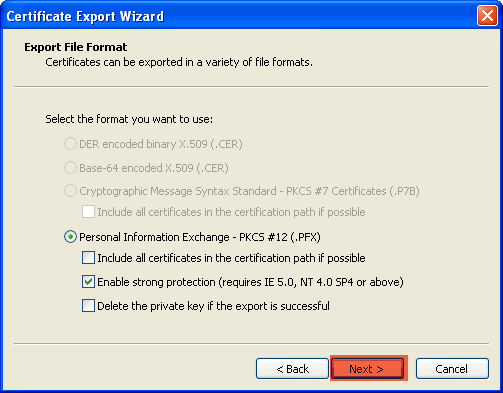
|
|
|
7. Type in a password twice and select Next. Keep this password confidential. This will be needed every time you want to digitally sign your transcripts.
|
|
|
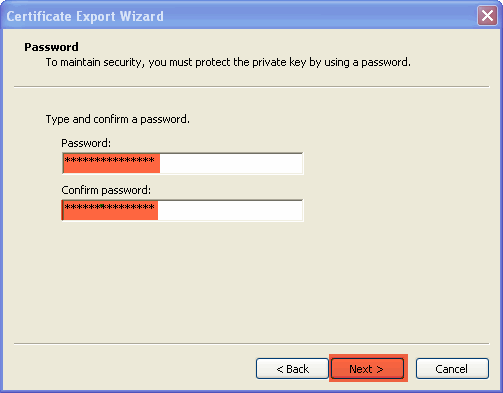
|
|
|
8. Select Browse.
|
|
|
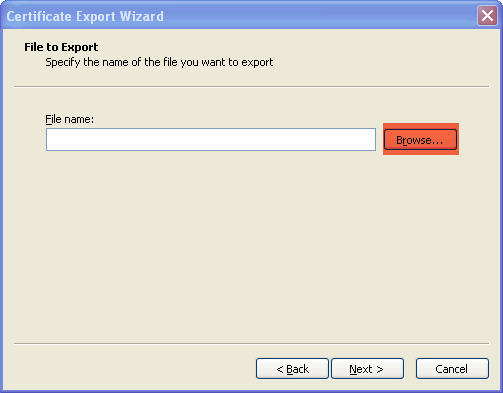
|
|
|
9. Select the Desktop icon, type in a file name and select Save.
|
|
|
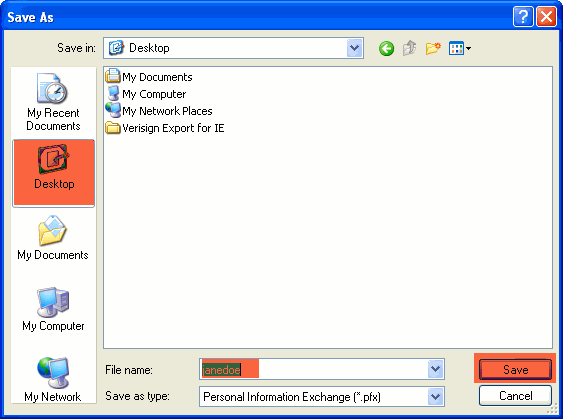
|
|
|
10. Select Next.
|
|
|
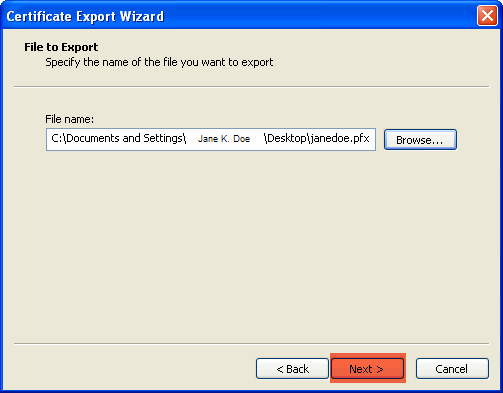
|
|
|
11. Select Finish.
|
|
|
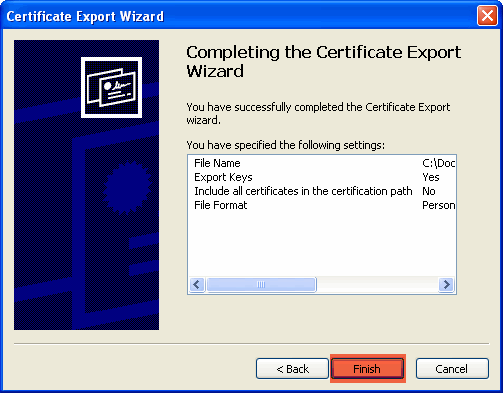
|
|
|
12. Type in your Private Key (this will be the password created in the previous step). Select OK.
|
|
|
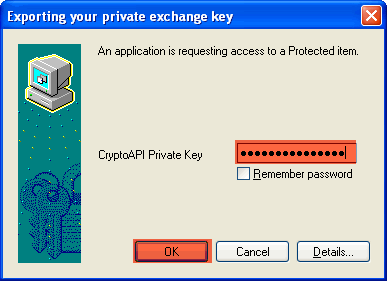
|
|
|
13. You should receive an alert box notifying you of a successful Digital ID exportation. Select OK.
|
|
|
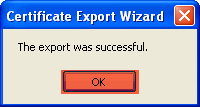
|
|
|
14. You may now close any open windows as a result of this process.
|
|
|
End of instructions.
|
|
| |
|
|